I began by creating the simplest and main shapes before adding the details. To create the apple I used the circle tool to create the eye and the main shape and filled it red, I then added smaller white circles to create the eaten area. The pen tool created the details of the apple. For the chair and the dinosaur i used the pen tool to create different sections before placing the parts in the right place. To create the background i used the square tool. Whilst working through, i had to change the layers by selecting the object and selecting the 'sending to back' section under 'Object'.
Friday, 16 October 2015
Illustrator Workshop
The purpose of this work shop was to create a surrealist graphic image whist developing skills on Adobe Illustrator. We began by using a website to randomly select images and words. We then used these to create drawings that included some of the words and pictures, these drawings were used as plans to draw the image onto illustrator.
I began by creating the simplest and main shapes before adding the details. To create the apple I used the circle tool to create the eye and the main shape and filled it red, I then added smaller white circles to create the eaten area. The pen tool created the details of the apple. For the chair and the dinosaur i used the pen tool to create different sections before placing the parts in the right place. To create the background i used the square tool. Whilst working through, i had to change the layers by selecting the object and selecting the 'sending to back' section under 'Object'.
I began by creating the simplest and main shapes before adding the details. To create the apple I used the circle tool to create the eye and the main shape and filled it red, I then added smaller white circles to create the eaten area. The pen tool created the details of the apple. For the chair and the dinosaur i used the pen tool to create different sections before placing the parts in the right place. To create the background i used the square tool. Whilst working through, i had to change the layers by selecting the object and selecting the 'sending to back' section under 'Object'.
Subscribe to:
Post Comments (Atom)


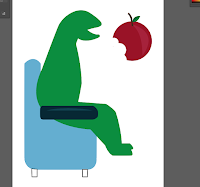





No comments:
Post a Comment